Where to Go
Previous PageNext Page
Back to Library Tutorials Guide.
Back to The Student's Companion.
Back to Handout Central.
Back to the GPC Libraries Web Site.
Web Savvy -- Page 8 -- Outdated Pages
How can you tell if a web site or page is up-to-date and current?
There are several methods for making sure a web site or page is current:
- Check for a last date of revision or update. Often reputable web masters and authors place such a date near the top or bottom of the page.
- A related technique is to check the dates of "current" news stories or items in a works cited if one is available.
- Bring up the web page in Firefox. This is a browser available on most computers at Georgia Perimeter College and are freely available. In FireFox select on PageInfo under Tools. In Firefox, click on PageInfo under Tools.Firefox will pop up a small box with the date of last revision written inside it. Note: this technique will not give a true date for PHP, ASP, CFM, or other pages built on the fly. These pages always appear current, though they can be built of outdated material.
- Check the web site's external links and images. Broken images and links that go nowhere are a sign that the site is neglected and probably out of date.
Here are screen shots of different methods of learning a page's date...
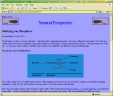
Click on this thumbnail to see how to date a page using a revision date on the page itself. |
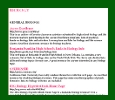
Click on this thumbnail to see how to date a page using Mozilla's PageInfo. |